HOW TO UNLEASH THE POWER OF ADOBE CAMERA RAW Part 1
Subscribe to YouTube
This is going to be a two part series on everything about Adobe Camera Raw. I suggest you watch video one and learn to use it before you move on to the second video. Adobe Camera Raw is an amazing program, and can be used to transform your images. If you try to ingest both videos at the same time you will most likely become overwhelmed. All Adobe programs should be learned in steps. In most cases all my videos follow the same path as my college syllabus.
The first part of this video I will explain what a raw file is, and is not. Raw files are unprocessed image out of a camera. Adobe Camera Raw or another Raw file converter must process the image before it can be used in an image editor like Adobe Photoshop. However, do not think of ACR as just a Raw file converter, because it is much more powerful than that. Personally, I think Adobe Camera Raw is the best addition to digital photography. What it can do to improve an image is simply amazing.
White Balance
If you only pay attention to on item in Adobe Camera Raw then learn how to use the white balance feature of the this program. Color issues be gone. That fact is ACR is much better at fixing white balance issues than Photoshop. The first item you should always adjust is white balance. The truth is I do not even white balance in the camera anymore, because I can fix everything in post production.
Global Adjustments
Global Adjustments are adjustments that are made to the entire image. Do not make an adjustment if if fixes one area, but ruins another. This is where Selective Adjustments come into play. You will find that in toning or editing in photography most adjustments are selective not global.
Selective Adjustments and AI Masking
Here she is the new big new addition to Adobe Camera Raw. Selective Adjustments are adjustments that are made in a specific area of a photograph. Let say you take a portrait, but you just want to brighten the face. You will use a selective adjustment to make that happen. Masking and AI masking is the process you will use to make a selective adjustment. Adobe has introduced a slew of new AI in the last year. Artificial Intelligent masking options are select subject, select the sky, select a background, select people, and select the object. Select people not only has the ability to select a person, but it can select the face, hair, skin, and more. Some other types of making options available in Adobe Camera Raw are the manual brush, gradient selections, radial selections, color selections, and luminance selections. The best part is not only can you make sections, but it is easy to add and subtract from any type of selections.
“Photoshop for Photographers” was designed as a supplemental resource for my class, “Photoshop for Photographers.” The goal is to teach you how to use Adobe Photoshop step by step. I understand this path is not for everyone and there is no reason you have to follow this process. However, if you want to really learn the program, I would suggest learning everything on the video and then move on. If you are interested in learning Advanced Photoshop techniques, I am constantly adding new and updating videos. My last word of advice is to come up with a workflow and keep organized. If you blow this off in the beginning you will regret it in the long run

Select People using AI
The image on the right is a combination of two different screen shots when using the new AI Select people. You are able to select subject individually as well as together. You are also able to make separate masks but a subjects face skin, body skin, eyebrows, lips, and hair.
Adobe Camera Raw or Raw files are the most important addition to digital photography!
JOHN WHITEHEAD IMAGES
Items Covered in this Video
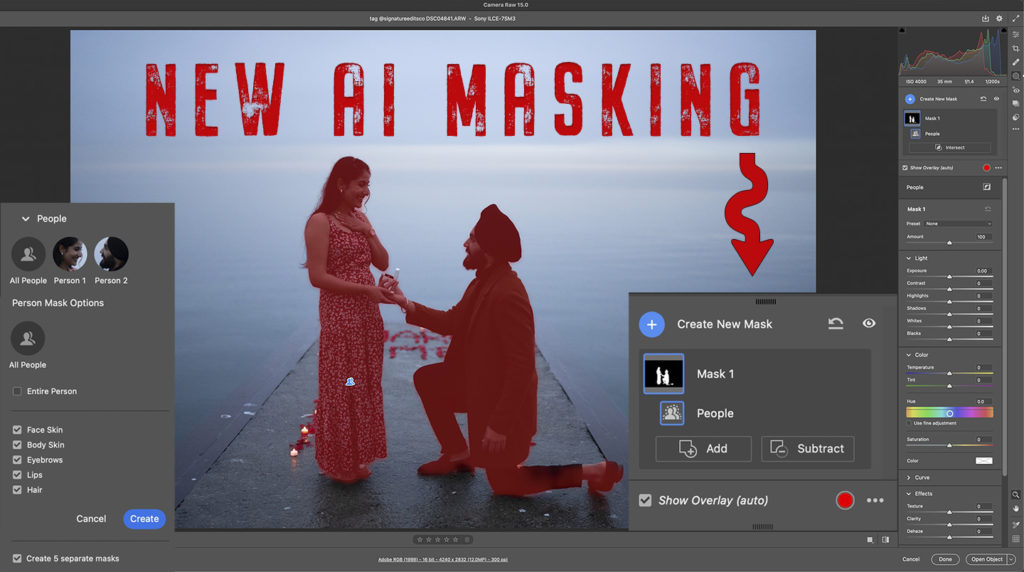
View Adobe Camera Raw 15 and some of the new artificial intelligence options.
Photoshop Requirements and Hard Drives
Working in Adobe Photoshop and with photography is more than just installing software and saving images to your computer. Computers these days are using solid State Drives SSD, which are fast, but do not have a large storage capacity. If you start downloading a bunch of photographs to your computer, it will not take long until you get a “Scratch Disk Full” error. This means your internal hard drive is full. Just to run a computer and Adobe Photoshop you need a sufficient amount of free space. Image previews are usually stored in a computer’s cache. This a temporary storage so it can quickly retrieve previews without recreating them every time you look at them. I cover this in the my Photoshop Preferences Tutorial. Personally, I store all caches on an external hard drive. At this moment I have 4 different hard drives hooked up to my computer. Two SSD’s and two enterprise optical drives, each performing a different task. All these drives are backed up via BackBlaze.
Another important aspect of running any of Adobe’s products are them requirements. Adobe lists the minimum requirements to run each of their programs, but you never want to be using the minimums, or the speed will drive you nuts. You need to realize that that your computer and every other application you run have requirements. So if you have Photoshop’s min of RAM 4GB, that will not allow any for your computer to run or a browser like Chrome. Below I will have two lists. One is some reasonable minimum requirements to run Adobe Software and what I am running. The second is a list of issues you will run into with insufficient hard drive space, and low minimum requirements. Just about every online student that I teach run into these issues. I hope this helps.
Minimum Requirements
- RAM 8-16 GB (I use 64GB)
- Internal SSD Hard Drive Space, 512 GB I have 1TB
- External Hard Drive 1TB, but more is better
- Processor Intel or equivalent i5 quad core processor or apple M1 or M2 (I use Intel i7 8core)
- A non integrated Graphics Card (AMD Radeon Pro 5700 8 GB)
Insufficient Requirements
- Scratch Disk Full
- Slow Computer
- Artificial Intelligence takes forever
- You can only open one program at at time
- Photoshop constantly crashes
- Learning Photoshop is frustrating because of the above issues
I have a Facebook Group called, “Learn Adobe Lightroom, Photoshop, and Bridge.” I created this group because I get a lot of questions on YouTube that are hard to answer unless I can see the issue. This will allow a place you can ask questions, and more importantly post images and videos.


