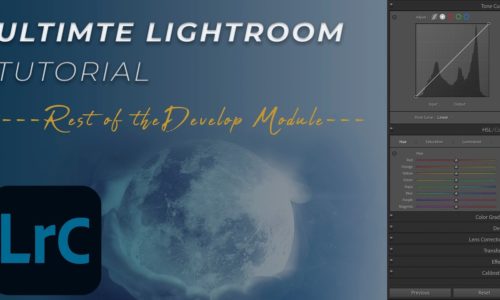Lightroom Menus and The Power of Quick Keys
Lightroom Menus and The Power of Quick Keys
VIDEO #10
Subscribe to YouTube
Lightroom Menus and Quick Keys
Adobe Lightroom Menus. The develop panel or module was actually designed as a raw image converter. It is exactly the same as Adobe Camera Raw. They look a little different, but you can do exactly the same thing on both. Adobe Lightroom is still a raw image converter, used to process, .cr2, .cr3, .nef, .arw, and .dng, however, it can be used as an image editor. I use Lightroom or Adobe Camera Raw for setting white balance, and basic global and selective adjustments. You will learn over time what are the applications positives and negatives. I then send the image to Adobe Photoshop by using the quick key, Mac-CMD/E and PC-CRTL/E.
Most of what I teach is either by using the UI on the pages or quick keys. In this YouTube Video, I will show you how to access the Lightroom menus, their associated quick keys, and other functions not available elsewhere. Using the Lightroom menus on the top of the program works, but it is not an efficient way to work. Most of what you will use on the program is available as a button, sometimes little used functions are hidden in the menu system. I understand it is not the most exciting video to watch, but there are some options in the menus you cannot access anywhere else. I hope you enjoy this video on Lightroom Menus.
Adobe Lightroom Classic Series
Welcome to Adobe Lightroom Classic YouTube video tutorials. This is a series of YouTube videos designed to teach you how to use Adobe Lightroom Classic, and in this case Adobe Lightroom Classic Preferences. I will try and update the videos as the program changes over the years. If you are new to Adobe Lightroom Classic, follow the video order from 1-?. This is the same order I use to teach Adobe Lightroom Classic in a college class. However, if you are just interested in learning a specific technique, free free to jump around.
Speed up your workflow by using quick keys. The quick key for most functions are located to the right in the menu!
JOHN WHITEHEAD IMAGES
I will have two different types of videos in this series. Videos designed to teach you how to use the program, and videos designed to show you how to adjust an image. Some of how I look at or tone an image can be subjective. I try to be as straight forward as possible to let you know when some should be done a certain way, verses a subject adjustment.
Most people never take a look at Adobe Lightroom Classic Preferences, but there are some adjustments that need to be made to make the program more efficient. The two most important are external editing and performance. Performance settings will really depend on your computer specifications. All the Adobe programs require a large amount of RAM, a good processor and hard drive space.
Items Covered in this Video

How to use the Lightroom menus and find the quick keys located inside of Adobe Lightroom Classic.
Lightroom Pros
- All in One Program
- Easy Editing with Sliders
- Batch Processing
- Batch Exporting
- Organization
- Non-destructive
Lightroom Cons
- Catalog (Hard to Understand)
- Very Slow
- Limited Photo Editing
- Cloning and Health Tools (Photoshop is Better)
- Book, Slideshow and Web are Useless
I have a Facebook Group called, “Learn Adobe Lightroom, Photoshop, and Bridge.” I created this group because I get a lot of questions on YouTube that are hard to answer unless I can see the issue. This will allow a place you can ask questions, and more importantly post images and videos.