Set up Photoshop’s Color Settings and Unleash the Power of Adobe Camera Raw
Set up Photoshop’s Color Settings and Unleash the Power of Adobe Camera Raw
VIDEO #2
Subscribe to YouTube
Photoshop’s Color Settings
Set up Photoshop’s Color Settings and Unleash the Power of Adobe Camera Raw. Important, See the Image Below! Color settings shown in the image below are used for color management inside of Photoshop. Color management is the process of assigning a color profile to an image to ensure consistent color from camera to output. The two main color profiles used in photography are sRGB and Adobe RGB which used to be called, Adobe 1998. Adobe RGB has a slightly larger color gamut and is usually the main working profile for photographers. sRGB is the profile used for the web. So if you need to put an image on the web or social media, you will need to convert the profile. I will have more information on this in an advanced photoshop tutorial. You might run into some people that use Pro Photo the largest color gamut. The color gamut is so large that monitors cannot display it, printers can’t print it, and the eye cannot see it.
The second part is this video is on Adobe Camera Raw. Adobe Camera Raw is a Raw file(.cr2, .cr3, .nef, .arw, and .dng) converter. Photoshop is not able to read raw files. If you try and launch or open a raw file in Adobe Photoshop it will automatically open in Adobe Camera Raw (ACR). I think raw files are the best addition to digital photography. What you can do to an image in ACR is simply amazing. Learning Adobe Camera Raw is a two part series. It is also exactly the same program as Adobe Lightroom Classic’s develop module. I understand everyone will want to jump straight into Photoshop, but using not just converting raw files in ACR will drastically improve the quality of your images. There things you can do in ACR you just can’t in Adobe Photoshop.
Photoshop for Photographers
“Photoshop for Photographers“ was designed as a supplemental resource for my class, “Photoshop for Photographers.” The goal is to teach you how to use Adobe Photoshop step by step. I understand this path is not for everyone and there is no reason you have to follow this process. However, if you want to really learn the program, I would suggest learning everything on the video and then move on. If you are interested in learning Advanced Photoshop techniques, I am constantly adding new and updating videos. My last word of advice is to come up with a workflow and keep organized. If you blow this off in the beginning your will regret it in the long run.

Before you open any image in Adobe Photoshop you should set up your Color Settings. Feel free to use my settings or choose your own. Note: when Adobe updates the program sometimes the color settings reset. Hey Adobe, Fix This!!!
What is Color Management? It is something you need to learn
JOHN WHITEHEAD IMAGES
Items Covered in this Video
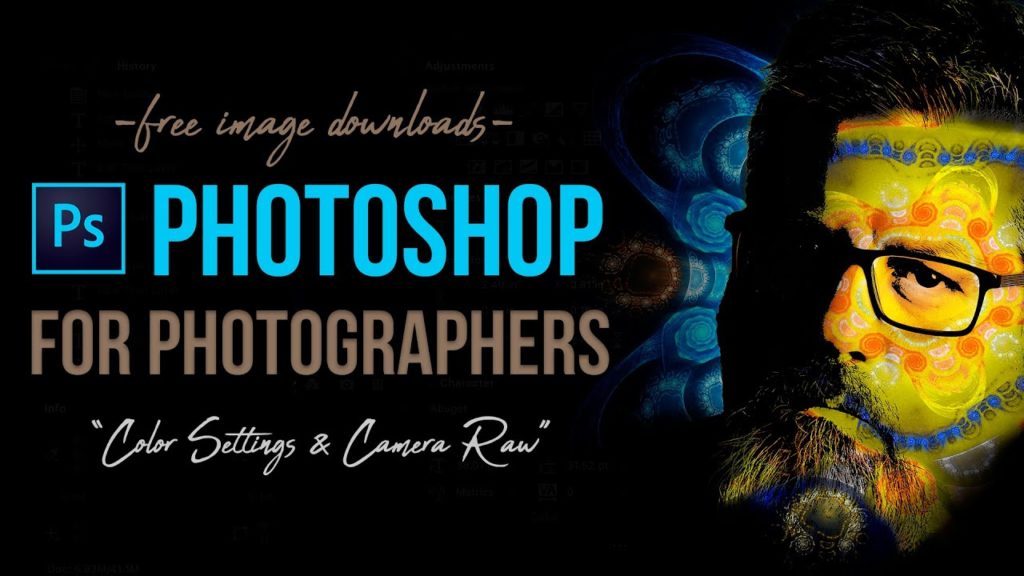
This “Photoshop for Photographers” will focus on how to set up Photoshop’s color settings and the beginning of Adobe Camera Raw for those that shoot in a RAW format.
Photoshop Requirements and Hard Drives
Working in Adobe Photoshop and with photography is more than just installing software and saving images to your computer. Computers these days are using solid State Drives SSD, which are fast, but do not have a large storage capacity. If you start downloading a bunch of photographs to your computer, it will not take long until you get a “Scratch Disk Full” error. This means your internal hard drive is full. Just to run a computer and Adobe Photoshop you need a sufficient amount of free space. Image previews are usually stored in a computer’s cache. This a temporary storage so it can quickly retrieve previews without recreating them every time you look at them. I cover this in the my Photoshop Preferences Tutorial. Personally, I store all caches on an external hard drive. At this moment I have 4 different hard drives hooked up to my computer. Two SSD’s and two enterprise optical drives, each performing a different task. All these drives are backed up via BackBlaze.
Another important aspect of running any of Adobe’s products are them requirements. Adobe lists the minimum requirements to run each of their programs, but you never want to be using the minimums, or the speed will drive you nuts. You need to realize that that your computer and every other application you run have requirements. So if you have Photoshop’s min of RAM 4GB, that will not allow any for your computer to run or a browser like Chrome. Below I will have two lists. One is some reasonable minimum requirements to run Adobe Software and what I am running. The second is a list of issues you will run into with insufficient hard drive space, and low minimum requirements. Just about every online student that I teach run into these issues. I hope this helps.
Minimum Requirements
- RAM 8-16 GB (I use 64GB)
- Internal SSD Hard Drive Space, 512 GB I have 1TB
- External Hard Drive 1TB, but more is better
- Processor Intel or equivalent i5 quad core processor or apple M1 or M2 (I use Intel i7 8core)
- A non integrated Graphics Card (AMD Radeon Pro 5700 8 GB)
Insufficient Requirements
- Scratch Disk Full
- Slow Computer
- Artificial Intelligence takes forever
- You can only open one program at at time
- Photoshop constantly crashes
- Learning Photoshop is frustrating because of the above issues
I have a Facebook Group called, “Learn Adobe Lightroom, Photoshop, and Bridge.” I created this group because I get a lot of questions on YouTube that are hard to answer unless I can see the issue. This will allow a place you can ask questions, and more importantly post images and videos.

