HOW TO CREATE PERFECT PHOTOSHOP SELECTIONS AND BRUSH SIZE
HOW TO CREATE PERFECT PHOTOSHOP SELECTIONS AND BRUSH SIZE
VIDEO #7
Subscribe to YouTube
PHOTOSHOP SELECTIONS AND BRUSH SIZE
Learn Photoshop Selections and Brush Size. Welcome to my “Photoshop for Photographers“ series on Adobe Photoshop CC. There are a lot of ways to make Photoshop selections and brush size. Learning to control the brush quickly will make a world of difference in workflow speed. New Artificial Intelligence selections are taking over. Those methods include select subject, select sky and object selection. Manual selections methods include the lassos, rectangular, and circular selections, the quick selection tool, the magic wand, select color range and select what is in focus. You can add or subtract to any selection and more selections will need to be used in conjunction with the select and mask tool to refine the edge of the selection. Learning Photoshop selections and brush size takes practice and can be subjective. I use just about everything except the magic wand. I hope you enjoy Photoshop selections and brush size.
Photoshop for Photographers
“Photoshop for Photographers“ was designed as a supplemental resource for my class, “Photoshop for Photographers.” The goal is to teach you how to use Adobe Photoshop step by step. I understand this path is not for everyone and there is no reason you have to follow this process. However, if you want to really learn the program, I would suggest learning everything on the video and then move on. If you are interested in learning Advanced Photoshop techniques, I am constantly adding new and updating videos. My last word of advice is to come up with a workflow and keep organized. If you blow this off in the beginning you will regret it in the long run.

To the left is a selection made by the Object Selection Tool in Adobe Photoshop Selections and Brush Size. The area in pink is what will be selected. Object Seletions uses Artificial Intelligence to make the selection.
Artificial Intelligence is making selections more accurate and faster.
JOHN WHITEHEAD IMAGES
Items Covered in this Video
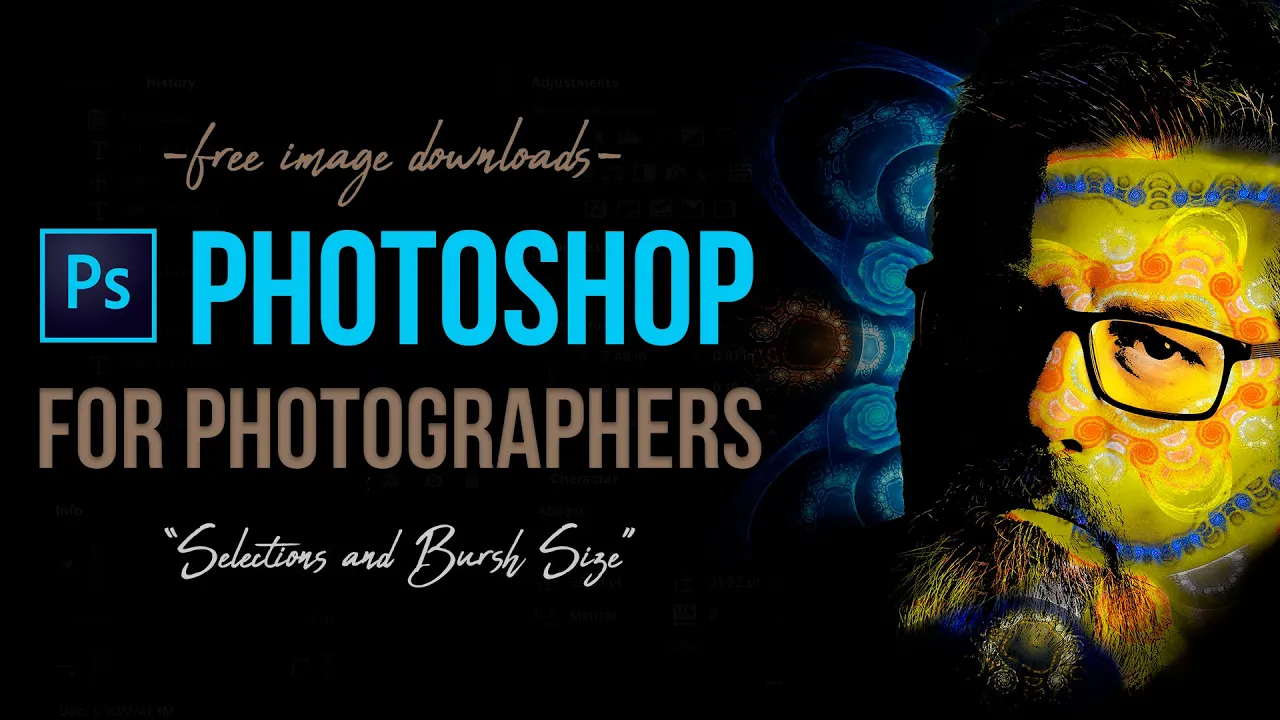
This “Photoshop for Photographers” will focus on how to make Photoshop Selections and Brush Size. Selective adjustments are 90 percent of the adjustments made to an image.
Photoshop Requirements and Hard Drives
Working in Adobe Photoshop and with photography is more than just installing software and saving images to your computer. Computers these days are using solid State Drives SSD, which are fast, but do not have a large storage capacity. If you start downloading a bunch of photographs to your computer, it will not take long until you get a “Scratch Disk Full” error. This means your internal hard drive is full. Just to run a computer and Adobe Photoshop you need a sufficient amount of free space. Image previews are usually stored in a computer’s cache. This a temporary storage so it can quickly retrieve previews without recreating them every time you look at them. I cover this in the my Photoshop Preferences Tutorial. Personally, I store all caches on an external hard drive. At this moment I have 4 different hard drives hooked up to my computer. Two SSD’s and two enterprise optical drives, each performing a different task. All these drives are backed up via BackBlaze.
Another important aspect of running any of Adobe’s products are them requirements. Adobe lists the minimum requirements to run each of their programs, but you never want to be using the minimums, or the speed will drive you nuts. You need to realize that that your computer and every other application you run have requirements. So if you have Photoshop’s min of RAM 4GB, that will not allow any for your computer to run or a browser like Chrome. Below I will have two lists. One is some reasonable minimum requirements to run Adobe Software and what I am running. The second is a list of issues you will run into with insufficient hard drive space, and low minimum requirements. Just about every online student that I teach run into these issues. I hope this helps.
Minimum Requirements
- RAM 8-16 GB (I use 64GB)
- Internal SSD Hard Drive Space, 512 GB I have 1TB
- External Hard Drive 1TB, but more is better
- Processor Intel or equivalent i5 quad core processor or apple M1 or M2 (I use Intel i7 8core)
- A non integrated Graphics Card (AMD Radeon Pro 5700 8 GB)
Insufficient Requirements
- Scratch Disk Full
- Slow Computer
- Artificial Intelligence takes forever
- You can only open one program at at time
- Photoshop constantly crashes
- Learning Photoshop is frustrating because of the above issues
I have a Facebook Group called, “Learn Adobe Lightroom, Photoshop, and Bridge.” I created this group because I get a lot of questions on YouTube that are hard to answer unless I can see the issue. This will allow a place you can ask questions, and more importantly post images and videos.


