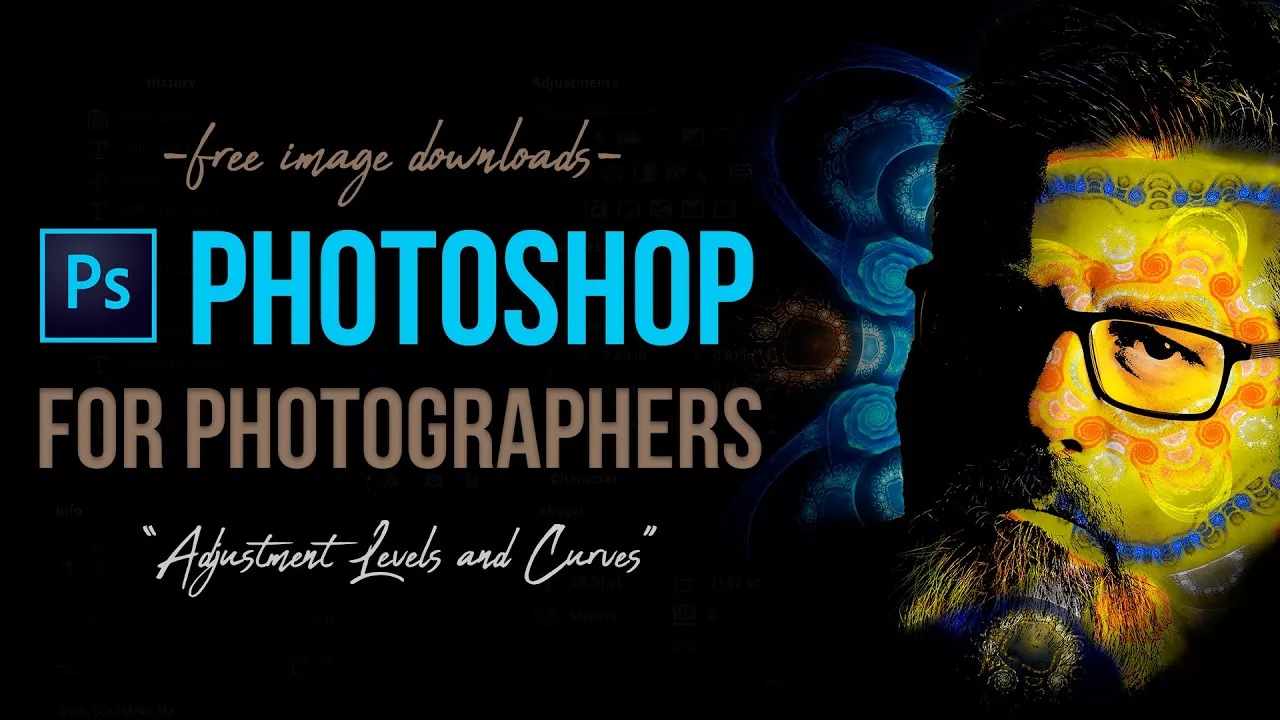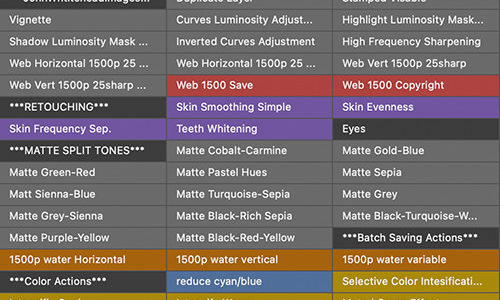How to Use the Adobe Photoshop Info Panel to Tone Images Accurately
How to Use the Adobe Photoshop Info Panel to Tone Images Accurately
VIDEO #11
Subscribe to YouTube
The Amazing Info Window
How to Use the Adobe Photoshop Info Panel to Tone Images Accurately. Welcome to my “Photoshop for Photographers“ series on Adobe Photoshop CC. Oh, my love for the Photoshop Info panel or window. By default the info panel is set to CMYK and Actual Color. I switch mine to RGB and “K” which stands for grayscale (Really black, but it displays the percentage of black.). The K value is what I am using most of the time. The trick is you need to learn what values in a typical image look like. For instance, the average white skin tone without a tan is around 17-25% gray. So if my subject’s skin tone on the highlight side is 40% gray I know they are too dark. Another important value is 2% is as low as I go when trying to hold white with detail. My computer monitors are calibrated so I can rely on what I see, but if you monitor is not calibrated this panel can really help your accuracy. Like anything in Photoshop it takes time to learn how to use the RGB and K Info Panel. Toning accuracy, saves me thousands of dollars a year in reprints because, I am able to nail my print orders on the first shot. I love the Photoshop Info Panel!
Photoshop for Photographers
“Photoshop for Photographers” was designed as a supplemental resource for my class, “Photoshop for Photographers.” The goal is to teach you how to use Adobe Photoshop step by step. I understand this path is not for everyone and there is no reason you have to follow this process. However, if you want to really learn the program, I would suggest learning everything on the video and then move on. I will be adding a series of Advanced Photoshop which will focus on one technique. I can’t make videos to suit everyone I do my best to be efficient, and thorough. Once I have the advanced videos up I will add to quick to-the-point videos. I hope you enjoy the provide content and feel free to make any suggestions. Give the Photoshop Info Panel a try.

View of the Photoshop Info Panel. I think the Info Panel is probably the most under used panel in the program. I typically have mine set to RGB, and “K” which is grayscale. Grayscale is what I am looking at most of the time.
The Photoshop Info Panel is the key to accurate toning or editing in Adobe Photoshop. If feel it is the most underrated panel in the program.
JOHN WHITEHEAD IMAGES
Items Covered in this Video

This “Photoshop for Photographers” will focus on my favorite panel the Photohsop Info Panel.
Photoshop Requirements and Hard Drives
Working in Adobe Photoshop and with photography is more than just installing software and saving images to your computer. Computers these days are using solid State Drives SSD, which are fast, but do not have a large storage capacity. If you start downloading a bunch of photographs to your computer, it will not take long until you get a “Scratch Disk Full” error. This means your internal hard drive is full. Just to run a computer and Adobe Photoshop you need a sufficient amount of free space. Image previews are usually stored in a computer’s cache. This a temporary storage so it can quickly retrieve previews without recreating them every time you look at them. I cover this in the my Photoshop Preferences Tutorial. Personally, I store all caches on an external hard drive. At this moment I have 4 different hard drives hooked up to my computer. Two SSD’s and two enterprise optical drives, each performing a different task. All these drives are backed up via BackBlaze.
Another important aspect of running any of Adobe’s products are them requirements. Adobe lists the minimum requirements to run each of their programs, but you never want to be using the minimums, or the speed will drive you nuts. You need to realize that that your computer and every other application you run have requirements. So if you have Photoshop’s min of RAM 4GB, that will not allow any for your computer to run or a browser like Chrome. Below I will have two lists. One is some reasonable minimum requirements to run Adobe Software and what I am running. The second is a list of issues you will run into with insufficient hard drive space, and low minimum requirements. Just about every online student that I teach run into these issues. I hope this helps.
Minimum Requirements
- RAM 8-16 GB (I use 64GB)
- Internal SSD Hard Drive Space, 512 GB I have 1TB
- External Hard Drive 1TB, but more is better
- Processor Intel or equivalent i5 quad core processor or apple M1 or M2 (I use Intel i7 8core)
- A non integrated Graphics Card (AMD Radeon Pro 5700 8 GB)
InsufficientRequirements
- Scratch Disk Full
- Slow Computer
- Artificial Intelligence takes forever
- You can only open one program at at time
- Photoshop constantly crashes
- Learning Photoshop is frustrating because of the above issues
I have a Facebook Group called, “Learn Adobe Lightroom, Photoshop, and Bridge.” I created this group because I get a lot of questions on YouTube that are hard to answer unless I can see the issue. This will allow a place you can ask questions, and more importantly post images and videos.