How to use Photoshop’s Color Correction Tools to Perfect your Photos
VIDEO #14
Subscribe to YouTube
How to use Photoshop’s Color Correction Tools to Perfect your Photos
How to use Photoshop’s color correction tools to perfect your photos. Welcome to my “Photoshop for Photographers“ series on Adobe Photoshop CC. In photography, we use a couple of different types of color adjustments. Today we are going to focus on Photoshop’s color correction tools, Color Balance, Hue/Saturation, and Selective Color. You can also adjust Photoshop’s color with levels, curves, photo filter, gradient maps and so on. Photoshop’s Color balance allows you to shift colors if you have a cast. For instance, if everything is a little green you can slide to slider towards magenta to remove the green cast. Color Balance allows you to target the highlights, mid-tones and shadow. Hue/Saturation allows you to adjust the hue, saturation, and luminance of all the colors or specific colors like red, yellow, green, blue, cyan and magenta. This option is great when a color is not accurately portrayed. Selective Color allows you to adjust the colors individually along with black. Selective color does not have a saturation option. Photoshop’s Color Correction Tools are used more to shift color so it is more accurate.
Photoshop for Photographers
“Photoshop for Photographers” was designed as a supplemental resource for my class, “Photoshop for Photographers.” The goal is to teach you how to use Adobe Photoshop step by step. I understand this path is not for everyone and there is no reason you have to follow this process. However, if you want to really learn the program, I would suggest learning everything on the video and then move on. I will be adding a series of Advanced Photoshop which will focus on one technique. I can’t make videos to suit everyone I do my best to be efficient, and thorough. Once I have the advanced videos up I will add to quick to-the-point videos. I hope you enjoy the provide content and feel free to make any suggestions.
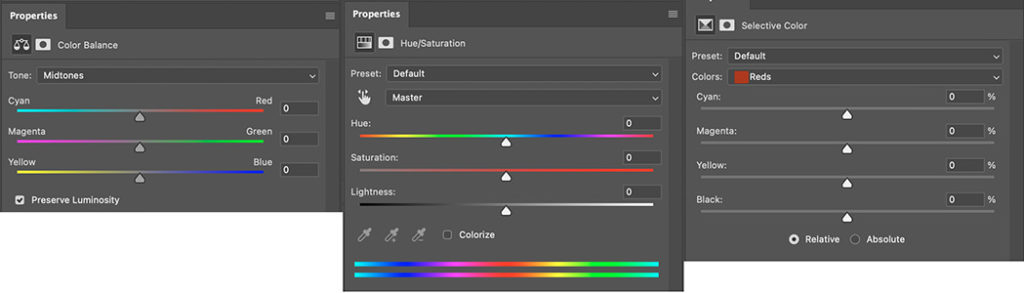
Color Methods
- Color Balance-I almost never use this because I use Adobe Camera Raw and do most of global color balance in the program. Good for simple color shifts.
- Hue/Saturation is my favorite. I use this adjustment layer for just about all of my color work. You can change colors, shift hues, increase or decrease saturation and luminance.
- Selective Color-is best for precise refining of color.
Photoshop’s Color Correction Tools. Learn how to use Hue/Saturation to adjust color. It is much more effective than color balance.
JOHN WHITEHEAD IMAGES
Items Covered in this Video
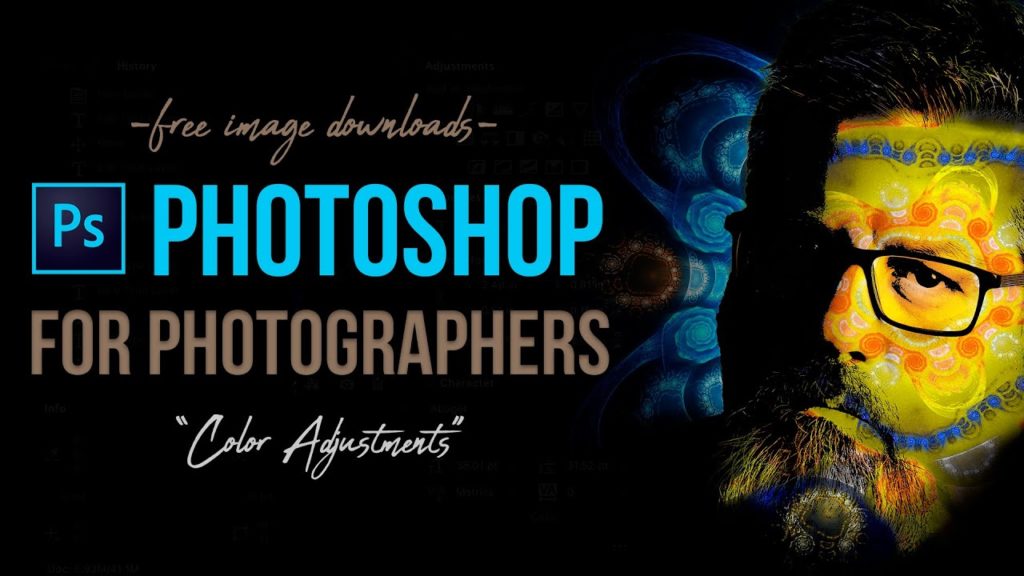
This “Photoshop for Photographers” how to use Photoshop’s Color Correction Tools. The main ways to adjust color in Adobe Photoshop are color balance, hue/saturation, and selective color.
Photoshop Requirements and Hard Drives
Working in Adobe Photoshop and with photography is more than just installing software and saving images to your computer. Computers these days are using solid State Drives SSD, which are fast, but do not have a large storage capacity. If you start downloading a bunch of photographs to your computer, it will not take long until you get a “Scratch Disk Full” error. This means your internal hard drive is full. Just to run a computer and Adobe Photoshop you need a sufficient amount of free space. Image previews are usually stored in a computer’s cache. This a temporary storage so it can quickly retrieve previews without recreating them every time you look at them. I cover this in the my Photoshop Preferences Tutorial. Personally, I store all caches on an external hard drive. At this moment I have 4 different hard drives hooked up to my computer. Two SSD’s and two enterprise optical drives, each performing a different task. All these drives are backed up via BackBlaze.
Another important aspect of running any of Adobe’s products are them requirements. Adobe lists the minimum requirements to run each of their programs, but you never want to be using the minimums, or the speed will drive you nuts. You need to realize that that your computer and every other application you run have requirements. So if you have Photoshop’s min of RAM 4GB, that will not allow any for your computer to run or a browser like Chrome. Below I will have two lists. One is some reasonable minimum requirements to run Adobe Software and what I am running. The second is a list of issues you will run into with insufficient hard drive space, and low minimum requirements. Just about every online student that I teach run into these issues. I hope this helps.
Minimum Requirements
- RAM 8-16 GB (I use 64GB)
- Internal SSD Hard Drive Space, 512 GB I have 1TB
- External Hard Drive 1TB, but more is better
- Processor Intel or equivalent i5 quad core processor or apple M1 or M2 (I use Intel i7 8core)
- A non integrated Graphics Card (AMD Radeon Pro 5700 8 GB)
Insufficient Requirements
- Scratch Disk Full
- Slow Computer
- Artificial Intelligence takes forever
- You can only open one program at at time
- Photoshop constantly crashes
- Learning Photoshop is frustrating because of the above issues
I have a Facebook Group called, “Learn Adobe Lightroom, Photoshop, and Bridge.” I created this group because I get a lot of questions on YouTube that are hard to answer unless I can see the issue. This will allow a place you can ask questions, and more importantly post images and videos.


