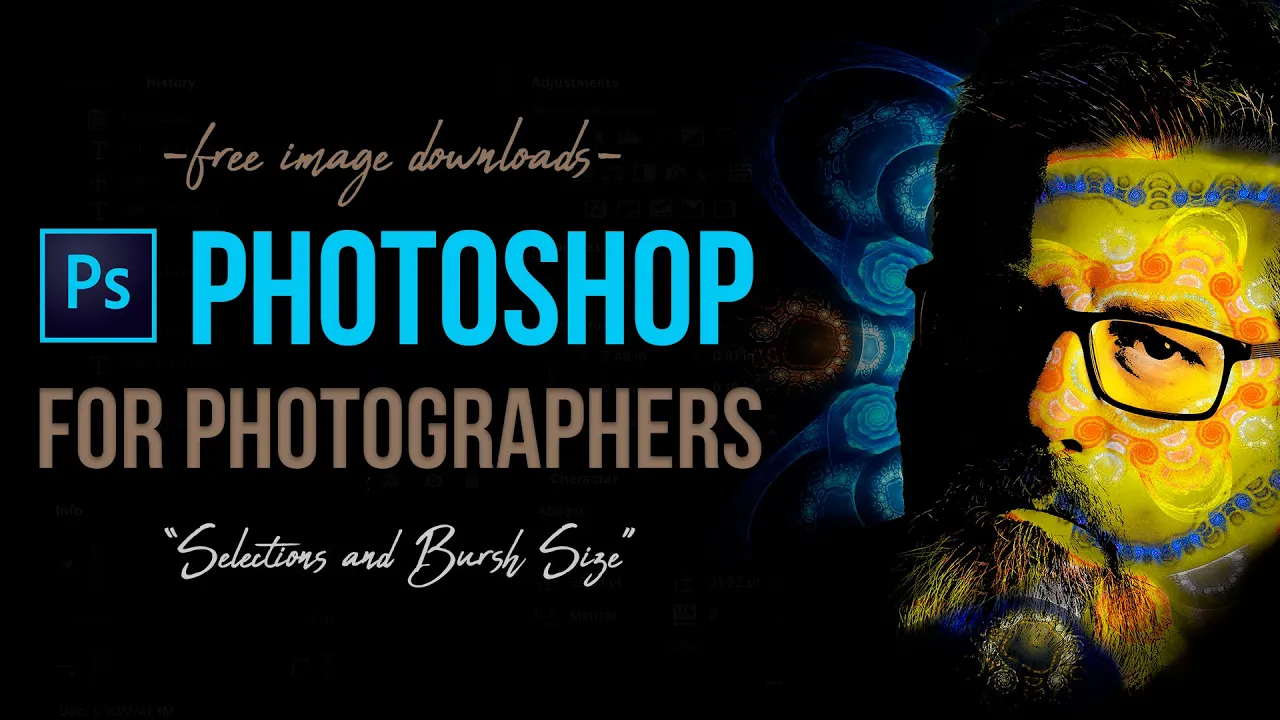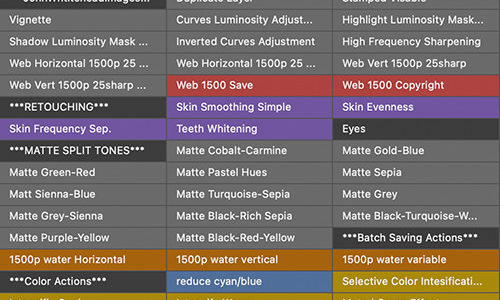What Black and White Conversion Method Works Best in Photoshop
Subscribe to YouTube
Black and White Conversion Methods
What Black and White Conversion Method Works Best in Photoshop. In this episode of Photoshop for Photographers, I will show you multiple ways to covert an image to black and white and which ones I prefer. All methods are actually viable methods, but I feel one methods give you the most control over the conversion process. However, there are times I use other methods because of time or it excels at a specific task. Note, a perfectly toned color image is not a perfectly toned black and white image. You should always convert too black and white before you start adjusting the image. If you would like to download the images I used to follow along the links are below.
Image Download Links:
https://www.pexels.com/photo/light-sun-cloud-japan-45848/
https://www.pexels.com/photo/architecture-bridge-building-city-220769/
Photoshop for Photographers
“Photoshop for Photographers” was designed as a supplemental resource for my class, “Photoshop for Photographers.” The goal is to teach you how to use Adobe Photoshop step by step. I understand this path is not for everyone and there is no reason you have to follow this process. However, if you want to really learn the program, I would suggest learning everything on the video and then move on. I will be adding a series of Advanced Photoshop which will focus on one technique. I can’t make videos to suit everyone I do my best to be efficient, and thorough. Once I have the advanced videos up I will add to quick to-the-point videos. I hope you enjoy the provide content and feel free to make any suggestions.
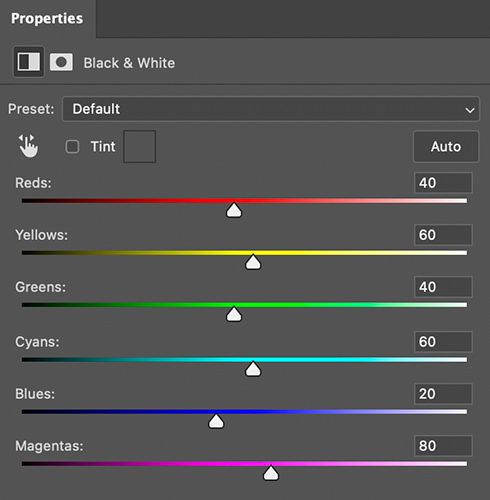
Black and White Adjustment Layer
The black and white adjustment layer will convert the image to black and white but give you sliders to control the black and white values associated with each color in the image.
“Use the black and white adjustment layer to get the most control over the process.”
JOHN WHITEHEAD IMAGES
Items Covered in this Video
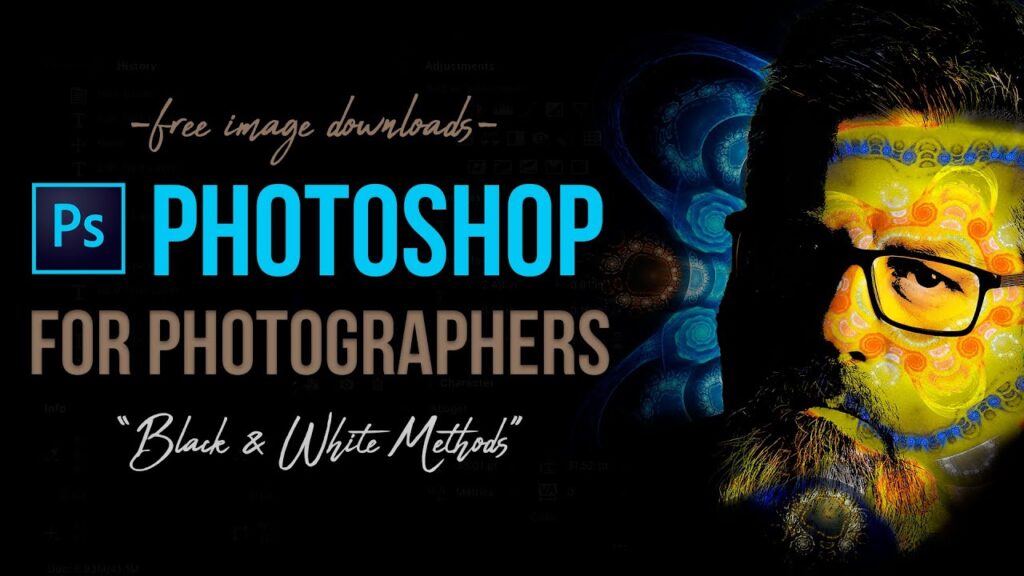
This “Photoshop for Photographers” how to use Photoshop’s clone tools, the healing brush, spot healing brush, patch tool, content aware move tool, rubber stamp tool.
Photoshop Requirements and Hard Drives
Working in Adobe Photoshop and with photography is more than just installing software and saving images to your computer. Computers these days are using solid State Drives SSD, which are fast, but do not have a large storage capacity. If you start downloading a bunch of photographs to your computer, it will not take long until you get a “Scratch Disk Full” error. This means your internal hard drive is full. Just to run a computer and Adobe Photoshop you need a sufficient amount of free space. Image previews are usually stored in a computer’s cache. This a temporary storage so it can quickly retrieve previews without recreating them every time you look at them. I cover this in the my Photoshop Preferences Tutorial. Personally, I store all caches on an external hard drive. At this moment I have 4 different hard drives hooked up to my computer. Two SSD’s and two enterprise optical drives, each performing a different task. All these drives are backed up via BackBlaze.
Another important aspect of running any of Adobe’s products are them requirements. Adobe lists the minimum requirements to run each of their programs, but you never want to be using the minimums, or the speed will drive you nuts. You need to realize that that your computer and every other application you run have requirements. So if you have Photoshop’s min of RAM 4GB, that will not allow any for your computer to run or a browser like Chrome. Below I will have two lists. One is some reasonable minimum requirements to run Adobe Software and what I am running. The second is a list of issues you will run into with insufficient hard drive space, and low minimum requirements. Just about every online student that I teach run into these issues. I hope this helps.
Minimum Requirements
- RAM 8-16 GB (I use 64GB)
- Internal SSD Hard Drive Space, 512 GB I have 1TB
- External Hard Drive 1TB, but more is better
- Processor Intel or equivalent i5 quad core processor or apple M1 or M2 (I use Intel i7 8core)
- A non integrated Graphics Card (AMD Radeon Pro 5700 8 GB)
Insufficient Requirements
- Scratch Disk Full
- Slow Computer
- Artificial Intelligence takes forever
- You can only open one program at at time
- Photoshop constantly crashes
- Learning Photoshop is frustrating because of the above issues
I have a Facebook Group called, “Learn Adobe Lightroom, Photoshop, and Bridge.” I created this group because I get a lot of questions on YouTube that are hard to answer unless I can see the issue. This will allow a place you can ask questions, and more importantly post images and videos.