What is an .xmp File and Can I Remove It?
What is an .xmp File and Can I Remove It?
Subscribe to YouTube
Adobe Photoshop How To Stack, Mask, Blend Layers
An .xmp file is an XML-based metadata file that is used to store information about a digital asset, such as a photo, video, or audio file. The term “XMP” stands for “Extensible Metadata Platform.”
XMP files contain information about the asset, such as its title, description, keywords, author, copyright information, and other details. This metadata can be read and edited by various software programs that support XMP, such as Adobe Photoshop, Lightroom, and Bridge.
XMP files are often used in professional photography and video production workflows to help manage and organize large collections of digital assets. By storing metadata in a separate file, rather than embedding it directly in the asset file itself, XMP allows for greater flexibility and compatibility across different software applications and platforms.

.xmp Files
Yep, here are those .xmp files that appear under every raw file you shoot. First, note the size they are only 4 KB. They are super tiny text files that will never take up much space.
What is a Raw File
A raw image file is an uncompressed digital image file format that contains minimally processed data from a digital camera’s image sensor. Unlike other image file formats like JPEG or PNG, which are already processed by the camera’s software before being saved, raw files contain all the data captured by the camera’s sensor, including color and brightness information.
Raw files typically have a higher bit depth, which allows for greater flexibility in post-processing and editing without degrading the image quality. They also preserve the full dynamic range of the captured image, allowing for better control of highlights and shadows in post-processing.
However, because raw files are unprocessed, they require special software or plugins to view and edit. Additionally, raw files take up more storage space and require more processing power to work with compared to other file formats.
One of the benefits of a RAW file is you can never overwrite that file. This is why you need the .xmp file. Since you cannot manipulate a raw file directly, one function of the. xmp is to store adjustments you make in programs like Adobe Camera Raw or Adobe Lightroom. Without the .xmp file storing this information you would have to start from the beginning each time you adjusted a raw image.
View Inside of an .xmp File
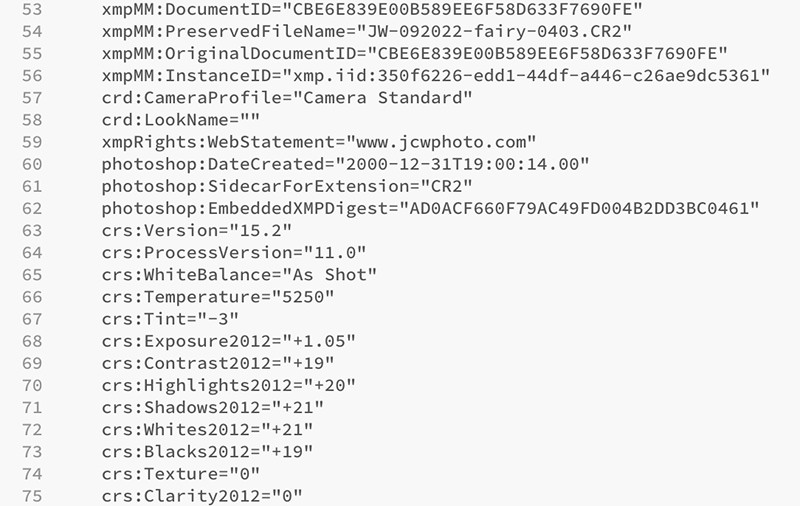
To the right is a view inside a .xmp file. First, it is just a simple text file. In the top part is just contains metadata about the file. On line 65 is starts recording adjustments I made to this file. They include, white balance, temperature, tint, exposure and so on just like you would find in Adobe Camera Raw and Adobe Lightroom. This way next time I open the file it can apply these adjustments to the file.
Can I, and What Will Happen if I Delete the .xmp File
Nothing will happen to the original file if you delete the .xmp file. You will lose all you adjustments, and next time you adjust that raw file it will create another .xmp file. Personally, I have no idea why people freak out over these files. It is part of the process.
Is There Another Way?
Yep, you can convert your raw files on import to a .dng that stores the .xmp file inide the .dng an you will never see it. To the right is the convert option inside the Adobe Lightroom Classic Import Window.
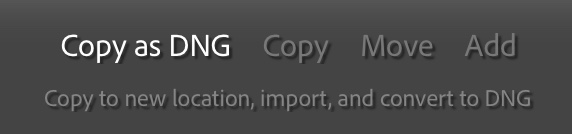
Photoshop for Photographers
“Photoshop for Photographers” was designed as a supplemental resource for my class, “Photoshop for Photographers.” The goal is to teach you how to use Adobe Photoshop step by step. I understand this path is not for everyone and there is no reason you have to follow this process. However, if you want to really learn the program, I would suggest learning everything on the video and then move on.
“Personally, I have no idea why people freak-out so much over .xmp files.”
JOHN WHITEHEAD IMAGES
Photoshop Requirements and Hard Drives
Working in Adobe Photoshop and with photography is more than just installing software and saving images to your computer. Computers these days are using solid State Drives SSD, which are fast, but do not have a large storage capacity. If you start downloading a bunch of photographs to your computer, it will not take long until you get a “Scratch Disk Full” error. This means your internal hard drive is full. Just to run a computer and Adobe Photoshop you need a sufficient amount of free space. Image previews are usually stored in a computer’s cache. This a temporary storage so it can quickly retrieve previews without recreating them every time you look at them. I cover this in the my Photoshop Preferences Tutorial. Personally, I store all caches on an external hard drive. At this moment I have 4 different hard drives hooked up to my computer. Two SSD’s and two enterprise optical drives, each performing a different task. All these drives are backed up via BackBlaze.
Another important aspect of running any of Adobe’s products are them requirements. Adobe lists the minimum requirements to run each of their programs, but you never want to be using the minimums, or the speed will drive you nuts. You need to realize that that your computer and every other application you run have requirements. So if you have Photoshop’s min of RAM 4GB, that will not allow any for your computer to run or a browser like Chrome. Below I will have two lists. One is some reasonable minimum requirements to run Adobe Software and what I am running. The second is a list of issues you will run into with insufficient hard drive space, and low minimum requirements. Just about every online student that I teach run into these issues. I hope this helps.
Minimum Requirements
- RAM 8-16 GB (I use 64GB)
- Internal SSD Hard Drive Space, 512 GB I have 1TB
- External Hard Drive 1TB, but more is better
- Processor Intel or equivalent i5 quad core processor or apple M1 or M2 (I use Intel i7 8core)
- A non integrated Graphics Card (AMD Radeon Pro 5700 8 GB)
Insufficient Requirements
- Scratch Disk Full
- Slow Computer
- Artificial Intelligence takes forever
- You can only open one program at at time
- Photoshop constantly crashes
- Learning Photoshop is frustrating because of the above issues
I have a Facebook Group called, “Learn Adobe Lightroom, Photoshop, and Bridge.” I created this group because I get a lot of questions on YouTube that are hard to answer unless I can see the issue. This will allow a place you can ask questions, and more importantly post images and videos.


