Lightroom verses Photoshop, What are the Differences?
Lightroom verses Photoshop, What are the Differences?
Subscribe to YouTube
Lightroom verses Photoshop, What are the Differences?

Lightroom verses Photoshop. Adobe Lightroom Classic and Adobe Photoshop are two popular photo editing software programs offered by Adobe, and while they both have similar features and functions, there are some key differences between the two.
Lightroom Classic is primarily used for organizing and editing photos, with a focus on workflow efficiency. It has tools for organizing, sorting, and filtering large collections of photos, as well as a range of editing tools that allow you to adjust exposure, contrast, color, and more. Lightroom Classic is often used by professional photographers who need to manage large volumes of images.
On the other hand, Adobe Photoshop is a more versatile photo editing tool that can be used for a wide range of tasks, including photo retouching, image compositing, and graphic design. Photoshop has a wider range of tools and features, including the ability to work with layers, advanced masking and selection tools, and more powerful retouching tools. Photoshop is often used by graphic designers, illustrators, and photographers who need to create complex or highly edited images.
Overall, Lightroom Classic is best suited for managing and editing large collections of photos, while Photoshop is better for more complex and creative image editing tasks. However, many photographers use both programs in conjunction with each other, as they complement each other’s strengths and can be used together to achieve a wide range of creative results.
- Workflow and Organization: Lightroom Classic is primarily designed to manage, organize and process a large number of photos. It has tools that enable you to manage your photos, such as the ability to create collections, add metadata, keyword tags, and ratings. Whereas, Adobe Photoshop is more of a pixel-level editor that can be used for photo retouching, digital painting, and graphic design.
- User Interface: Lightroom Classic has a simpler user interface that is geared towards managing and organizing photos, with a focus on workflow efficiency. It provides users with easy-to-use sliders and tools for making basic adjustments to your photos, such as exposure, contrast, highlights, shadows, and white balance. Photoshop, on the other hand, has a more complex interface with a wide range of tools and options that can be used for more advanced photo editing tasks.
- Layers and Masking: Adobe Photoshop is known for its advanced layering and masking capabilities, which make it ideal for graphic design and compositing tasks. Layers allow you to stack multiple elements on top of each other and apply different effects to each layer. Masking, on the other hand, enables you to selectively hide or reveal certain parts of an image, making it ideal for photo retouching tasks. Lightroom Classic does not have layering or masking capabilities.
- File Formats: Lightroom Classic is primarily designed for working with raw image files, whereas Photoshop can work with a wide range of file formats, including raw files, JPEGs, PNGs, and more. Lightroom Classic has built-in support for camera raw files, making it easy to import and process raw files directly from your camera.
- Printing and Publishing: Lightroom Classic has built-in tools for printing and publishing your photos, allowing you to create photo books, slideshows, and web galleries. Photoshop, on the other hand, does not have built-in tools for printing or publishing, but it can be used to create design elements that can be incorporated into printed materials or web pages.
In reality Adobe Lightroom was designed as a raw converter, and Adobe Photoshop is a photo editor. They are designed to work together.
“Did you know Lightroom’s Develop Module and Adobe
Camera Raw are the exact same program?”
What is the Difference between a Raw Converter and Photo Editor?
A raw converter and a photo editor are two different types of software used in digital photography.
A raw converter is a program that processes the raw image data captured by a digital camera’s sensor. The raw data is unprocessed and contains all the information captured by the camera. The raw converter allows you to adjust the exposure, white balance, contrast, saturation, and other settings to create the final image. The output of a raw converter is usually a high-quality image in a standard file format like JPEG or TIFF.
On the other hand, a photo editor is a software that allows you to modify and manipulate an existing image. It can be used to crop, resize, adjust colors, remove objects, apply filters, and add text or other graphics to the image. Unlike a raw converter, a photo editor works with an already processed image in a standard format like JPEG, PNG or TIFF.
In summary, a raw converter is used to process the raw data captured by a camera’s sensor and create a final image, while a photo editor is used to modify and manipulate an existing image. Lightroom verses Photoshop.
What Can Photoshop do that Lightroom cannot?
Lightroom verses Photoshop. While Adobe Lightroom and Photoshop share some similar features and tools, there are still some significant differences between the two software applications. Here are some things that Photoshop can do that Lightroom cannot:
- Advanced Image Manipulation: Photoshop has advanced image manipulation tools that allow for more precise editing of individual pixels, such as the ability to use layer masks and adjustment layers. This makes it more suitable for complex photo manipulations and graphic design.
- Text and Vector Editing: Photoshop allows users to create and edit vector graphics and add text to their images, which is not a feature available in Lightroom.
- 3D Modeling: Photoshop can create 3D models and manipulate them in various ways, while Lightroom lacks this functionality.
- Advanced Selections: Photoshop has advanced selection tools that allow users to make precise selections of specific areas in an image, such as the Magic Wand, Lasso, and Quick Selection tools. These tools are not available in Lightroom.
- Compositing: Photoshop has advanced compositing capabilities that allow users to merge multiple images into a single composition, such as combining multiple exposures to create an HDR image.
- Painting and Drawing: While Lightroom has basic adjustments to brushes, it does not offer a robust toolset for digital painting and drawing like Photoshop does.
Below are a few of the Photoshop options that you cannot use in Adobe Lightroom.

Select and Mask
Select and Mask is a powerful feature in Adobe Photoshop that allows you to make precise selections of complex objects, such as hair or fur, with ease. The Select and Mask workspace provides a variety of tools and options for refining and adjusting the selection of an object, such as the ability to fine-tune the edge detection, adjust the feathering and contrast, and even view the selection against different backgrounds.
To use Select and Mask, you first need to make a selection of the object you want to isolate. Once you have made your initial selection, you can open the Select and Mask workspace by going to Select > Select and Mask in the top menu bar. From there, you can use the various tools and options available to refine your selection until it is just right. Once you are happy with your selection, you can use it to apply adjustments, remove backgrounds, or composite the object onto a new background.
Neural Filters
Photoshop Neural Filters are a set of AI-powered filters that use deep learning algorithms to perform advanced image processing tasks in Adobe Photoshop. These filters use machine learning techniques to analyze and modify the pixels of an image, allowing users to perform complex image editing tasks that were previously difficult or impossible to achieve.
Neural Filters in Photoshop can be used for a wide range of tasks, including portrait retouching, object removal, background replacement, style transfer, and much more. Some of the popular Neural Filters in Photoshop include Skin Smoothing, Colorize, Super Zoom, and Smart Portrait.
The filters are designed to work with any image, regardless of its complexity, and can be customized to suit the user’s specific needs. With Neural Filters, users can easily achieve professional-level results with minimal effort, making it an essential tool for photographers, designers, and artists.


Photoshop Actions
Photoshop actions are pre-recorded sets of commands that allow you to automate complex or repetitive tasks in Adobe Photoshop. They can be used to perform a wide variety of tasks, such as applying a specific effect or color correction to an image, resizing images, creating text effects, and much more.
Actions are created by recording a series of steps taken within Photoshop, such as selecting a tool, applying a filter, adjusting the layer settings, and so on. Once the actions are recorded, you can save them and use them on other images or share them with other users.
To use an action, you simply need to open the Actions panel in Photoshop, select the action you want to use, and click the play button. Photoshop will then automatically execute the recorded steps, saving you time and effort.
Actions can be especially useful for professional photographers, designers, and other creatives who need to process large numbers of images quickly and efficiently. They can also help beginners learn new techniques and styles by analyzing and breaking down the recorded steps.
Photoshop Filter Gallery
The Photoshop Filter Gallery is a feature in Adobe Photoshop that allows you to apply a wide range of artistic and creative effects to your images. It provides a collection of filters that you can use to alter the look and feel of your images, from simple color corrections and blurs to more complex effects such as distortion, stylization, and texture mapping.
The Filter Gallery is accessed by going to Filter > Filter Gallery in the top menu bar of Photoshop. Once you open the Filter Gallery, you can choose from a variety of categories of filters, such as Artistic, Blur, Distort, Sketch, and more. Each category contains several different filters, and you can preview the effects of each filter on your image before applying it.
In addition to the standard filters, you can also create your own custom filters by combining multiple filters and adjusting their settings. This allows you to create unique and original effects that can be saved and applied to other images in the future.
Overall, the Filter Gallery is a powerful tool that can help you add creative and artistic effects to your images quickly and easily, without the need for advanced editing skills or techniques.
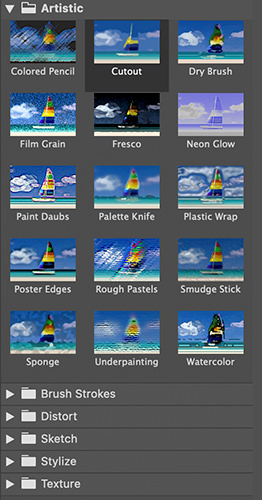

Photoshop Layers
Photoshop layers are the building blocks of an image in Adobe Photoshop. Each layer is like a transparent sheet that you can add content to, such as text, images, shapes, or adjustments. By stacking multiple layers on top of each other, you can create complex compositions and easily edit different parts of the image separately.
Layers are displayed in the Layers panel, which is located on the right side of the Photoshop workspace by default. You can add a new layer by clicking the “New Layer” button at the bottom of the panel or by going to Layer > New > Layer in the top menu bar. You can then add content to the layer, such as by using the Brush tool, the Text tool, or by pasting in an image.
Each layer can be edited independently, allowing you to adjust its opacity, blending mode, and other properties. You can also use layer masks to hide or reveal parts of a layer, or adjust the layer’s position and size using the Move tool or the Transform commands.
Layers are a fundamental feature of Photoshop, allowing for non-destructive editing and precise control over the appearance of an image. They are essential for creating complex designs, photo composites, and digital artwork, and are used by designers, photographers, and artists around the world.
Overall, Lightroom and Photoshop serve different purposes and have their own strengths and weaknesses. Lightroom is designed for organizing and editing large numbers of photos efficiently, while Photoshop is designed for advanced image manipulation and creative work. The above differences are very general. The list of differences is enormous.

Photoshop Filters
Photoshop filters are tools and effects that you can use to alter the appearance of your images in Adobe Photoshop. They allow you to apply a variety of effects to your images, such as blurring, sharpening, adding noise, adjusting colors, and much more. Filters can be applied to entire images or to individual layers within an image, allowing for greater flexibility and control over the editing process.
There are many different types of filters available in Photoshop, each with its own unique set of features and capabilities. Some of the most commonly used filters include:
- Blur filters: These filters are used to create a soft, blurry effect in your images, such as the Gaussian blur or motion blur filters.
- Sharpen filters: These filters are used to increase the sharpness and detail of your images, such as the Unsharp Mask or Smart Sharpen filters.
- Distortion filters: These filters are used to create a distorted or warped effect in your images, such as the Liquify or Spherize filters.
- Stylize filters: These filters are used to add artistic and stylistic effects to your images, such as the Oil Paint or Watercolor filters.
- Noise filters: These filters are used to add or remove noise from your images, such as the Reduce Noise or Add Noise filters.
Overall, filters are a powerful tool in Photoshop that can help you enhance and transform your images in creative and unique ways.
Lightroom verses Photoshop, My Thoughts!
When trying to decide between Lightroom verses Photoshop you need to to decide what you want to do. I think there are three logical paths. One is to just use Adobe Lightroom Classic for basic adjustments. Two is the to use Adobe Lightroom Classic for basic adjustments and raw conversion, and the Adobe Photoshop for more advanced editing. Third is to use Adobe Camera Raw for basic adjustments and raw conversion, and Adobe Photoshop for more advanced editing.
If you want a more specific answer on whether you should use Lightroom verses Photoshop answer these questions in the comments below:
- How fast do you want to work?
- What type of file are you editing?
- What do you want to do with the image (Be Very Specific)
Post this information in the comments section and I will reply!
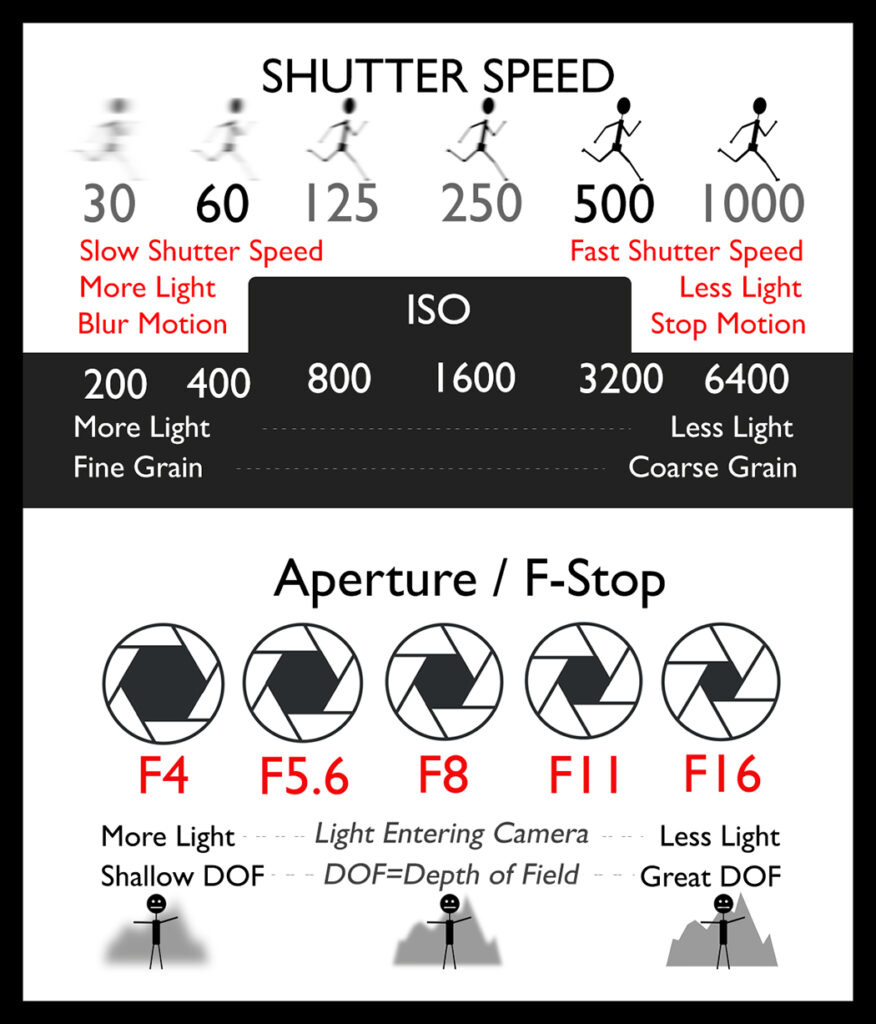
Free Exposure Triangle Card
To Learn More about Photography check out https://johnwhiteheadimages.com/category/digital-photography/


