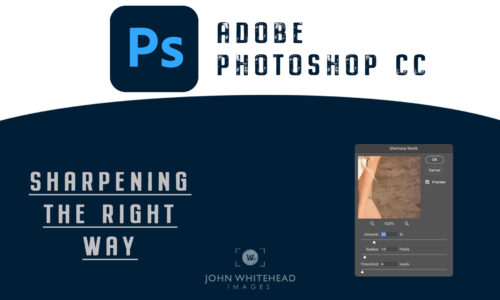What is a Photoshop Mask, and 2 Ways to Create Them
What is a Photoshop Mask, and 2 Ways to Create Them
Subscribe to YouTube
Time Stamps
- How to Make a Mask :54
- Manual Masks 5:12
- Selective Masks 8:13
What is a Photoshop Mask
What is a Photoshop Layer Mask? A mask in Adobe Photoshop is simply a way to to make a selective adjustment. A selective adjustment is an adjustment to a specific area, where a global adjustment would effect the whole area. These selective masks are important to a photograph, because most adjustments made to an image are selective.
2 Ways to Make a Mask
In the video above we will learn to two ways to make a Photoshop Mask. The first is manually, and the second is by using a selection. If you know anything about Adobe Photoshop you can make an adjustment with a selection but would be destructive. We can make non-destructive layer adjustments by turning the selection into a mask. I understand this can be confusing. If you watch the video it will be much easier to understand.

3 Different Masks
To the left is an example of three different masks, for three different curves layer adjustments. On Top is the Curves 2 mask, which is black. Black hides an adjustment. In this instance the adjustment would not effect the image.
The middle image Curves 1 mask would reveal the adjustment because the mask is white. In this case the adjustment would effect the whole image.
On the bottom is the Curves 3 mask, which was made by selecting the subject. The white area of the mask would reveal or show the adjustment and the black area would hide the adjustment.